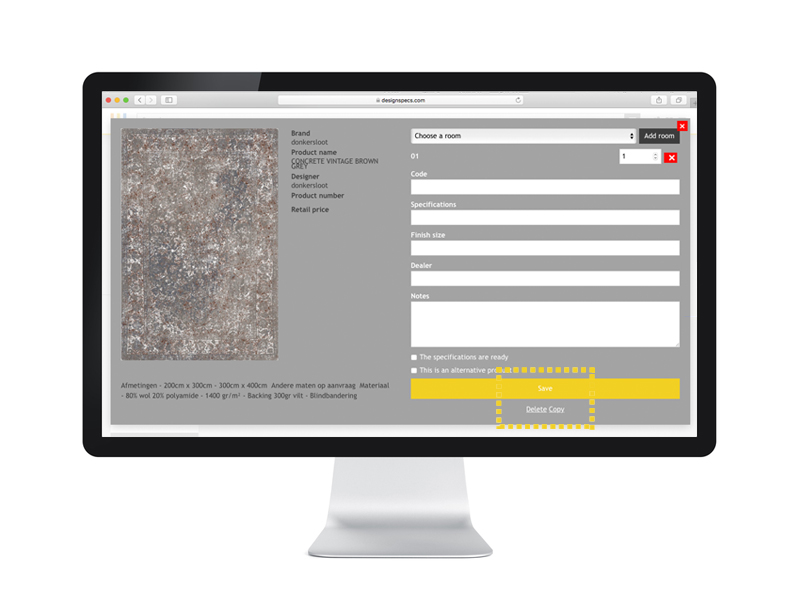
How to copy products?
It is possible to make a copy of a product:
- Within a project
- To another project
Please note that by selecting another project all rooms and amounts are deleted.
How to make a copy?
You can make a copy on the project board. Just select the product you would like to copy and press the button "Copy" on the bottom of the right side of the page.. Directly after pressing the button a copy of the product is made. Please note that the copy is only saved after pressing the button "Save copy"
What data is copied?
All data is copied. However, this data can be changed to your wishes. After saving the copy a new product is added to your project board. This product can be edited in the same way as any other product.
For products that you added to the database by yourself there is a slight error (the picture is removed when making a copy). At the moment we recommend searching the product by using the searchbar. This will be fixed in the following update.
How to delete products?
Products can easily be deleted from your projects. Just select te product you would like to delete and press the "delete" button on the bottom of the right side of the product page. Please note that deleting a product will only result in deleting the selected product. Copies of the product in other projects or within the project are not deleted.
Deleting products you added yourself works slightly different; when deleting these products you get to choose whether you would like to delete the product from the project or delete the product entirely. Please note that when the product is already added to another project, deleting the product entirely will not work and will result in deleting the product from the project!
At the moment there is no confirmation step after pressing "delete". Therefore be careful when pressing this button! This will be fixed in the following update.
