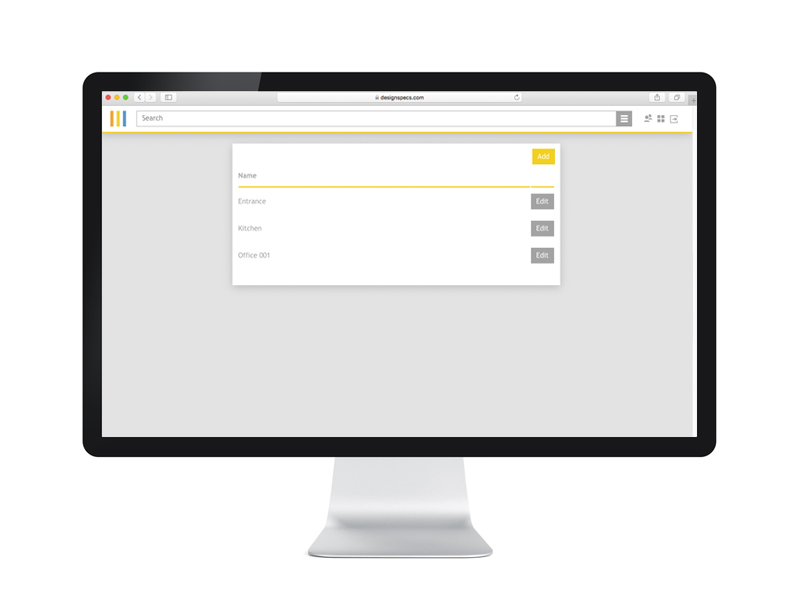
Create rooms in projects
Rooms can be added, changed and deleted during the design process. This can be done on the project board by pressing the "Rooms" button in the top right corner.
Add rooms
- To add rooms press the button "Add". You can now add multiple rooms at the same time by pressing "Add another room".
Edit rooms
- To edit rooms press the button "Edit". You can now change the name of the room. This will not affect the products within the room.
Delete rooms
- Only rooms without products can be deleted. To delete empty rooms you will also have to press the button "Edit". Here you can now click the button "delete room". If there are still products in the room, the button "delete room" will not be available.
Please note:
- Changing rooms will only affect that individual project.
- Before you can add projects to rooms you first have to add the rooms
